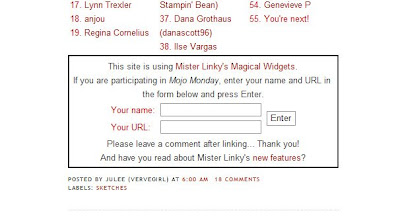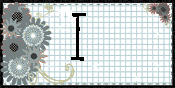Welcome back! Yesterday, we went through the steps you needed to take to photograph your card before uploading it to the internet. Today, I will be walking you through how to register for a public gallery and getting that card online.
If you already have your own blog, or are posting your work to a public gallery such as Splitcoast Stampers or Two Peas in a Bucket, you can skip this tutorial. There are lots of great free galleries out there online and any one of them will do the trick if you want to participate in the challenges. For the purposes of this tutorial, however, I will be using the "Big Mamma" of the stampers' sites: Split Coast Stampers. It's free, easy to use, has the largest gallery I've ever found and provides endless resources for its members. To get started, type the following URL into the address bar at the top of your web browser: http://www.splitcoaststampers.com/ (or just click on the link). You should be looking at the following screen:

This is the home page and it is the gateway to hours of stamping goodness! On the left sidebar, there are a number of "quick clicks" to help you get started. Click on "Become a Member" to register. This screen will come up next:

Click on the little box, accepting the terms and then click on the blue "register" button at the bottom of the screen.

On this screen, you are asked to type in a user name and password. It's a huge site with lots of members so you may have to try a few user names until you hit on one that's not already in use. You must also provide a working email address to complete this process. Don't worry, you won't receive tons of emails and there is an option later that will allow to decline receiving any emails at all. The random question at the bottom of the form is simply a security measure should you ever forget your password info. Give an answer that you are likely to remember!

This is the next screen, where you can decide whether you want to receive emails from other members or administrators and you will select your time zone from the drop down menu. When you're done, click on the "Confirm Registration" button on the bottom.

Congratulations! You are now a member of the Worlds' largest online stamping community! You can now feel free to explore the site. There are galleries of artwork categorized by members, sponsor companies, Stampin' Up stamp sets, techniques, and lots more.... There are a gazillion wonderful tutorials available in the "resources" section and, if you are so inclined, there is a message board that will allow you to "chat" with stampers from all over the world on every subject you can imagine! But for our purposes, today, the most important feature is that you are now the proud owner of your very own gallery which will allow you to share photos of your artwork online!
At the very top of this screen is a menu with items like "home" "gallery" resources" etc... Click on "Gallery."

This is your doorway to all of the wonderful galleries that Splitcoast offers. You can explore them later. Right now, we're going to upload your first card! On the left sidebar you will see an option labled "Upload a Card." Click on it now.

Here we go! This is a large screen and I had to split it into two pictures. Above is the top half of the screen. Your user name will automatically appear, as will the option to upload to "Member Galleries." There is a drop down tab that will allow you to upload your card into any number of defined categories and sometimes a more specific gallery will be the best fit. But for now, "member galleries" is perfect.
In the next box, you will be asked to tell Splitcoast where to find your photo. You can upload as many as five pictures at a time, but I usually do it one at a time. Click on the "browse" button to the right of the first blank field. Navigate your way to where you stored that precious picture of your photo yesterday and select it by clicking on it. Then you can name your card in the next field. Whatever you call it will be displayed as a caption under your photo in the gallery.

Next, you will come to a large blank box that asks you for a description of your photo. This is where you can get chatty and tell people how you made your card, why, what you had for breakfast... or nothing at all. It's up to you! When you're done, click on the "Upload/Submit" button at the bottom of the screen. Depending on your internet provider and the size of your file, this may take a few minutes. Be patient! Eventually, you will see this screen:

You're almost done - there a few more fields on this screen asking for more information about your card. You can skip all of them if you want to. But the more info you provide, the more people will be able to find your card in this vast sea of artwork. Adding keywords such as the manufacturer of the stamps you used, the technique, or the name of a challenge you're participating in makes your entry more "searchable." Enter as much, or as little info as you like, then click the "Process" button at the bottom of the screen when you're ready. Again, be patient!

Woo Hoo! You did it! You have successfully uploaded your first card into your very own gallery. You've gone public! You Rock! Soon thousands of people will see it (some of them may even leave very nice comments on it - if you enjoy that sort of thing, it's a great idea to go browse the gallery and leave some love for other people's efforts).
Have fun exploring the site and uploading lots of lovely cards today. Tomorrow, we'll learn how you can link yourself up to any of the wonderful challenges out there online such as...THE CHICKS INSPIRATION CHALLENGE!